This course is designed to provide the fundamental concepts of Microsoft Excel, a tool for generating spreadsheets. In this course you’ll learn by doing and get a good overview of what Excel is capable of and how to use it more effectively by creating a simple Excel report that demonstrates how to use Excel without breaking anything. We’ll also throw in lots of keyboard shortcuts and time saving tips that will help you work smarter, not harder.
By the end of this course, you will have a better understanding of Excel and will be able to complete your daily spreadsheet tasks with confidence and ease.
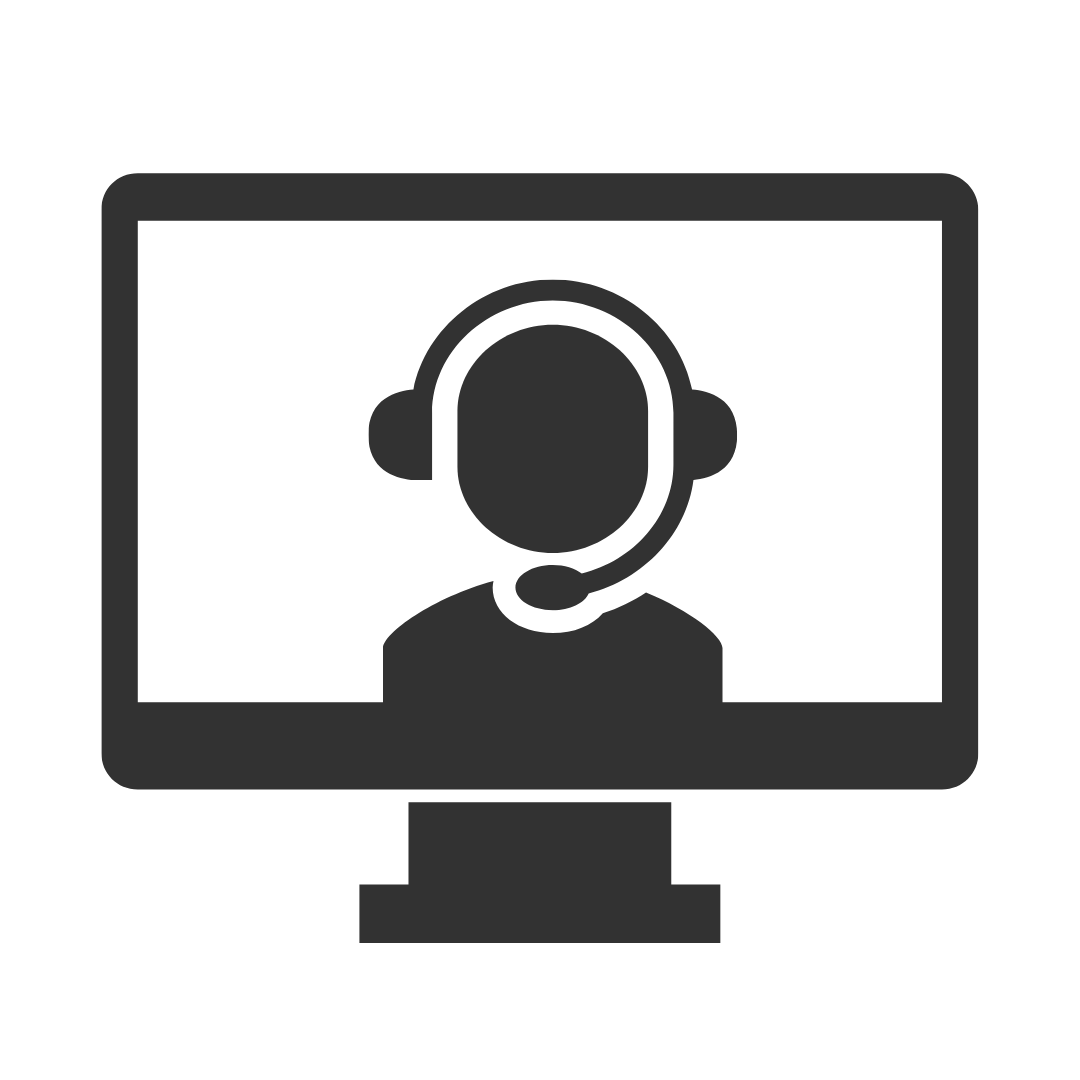
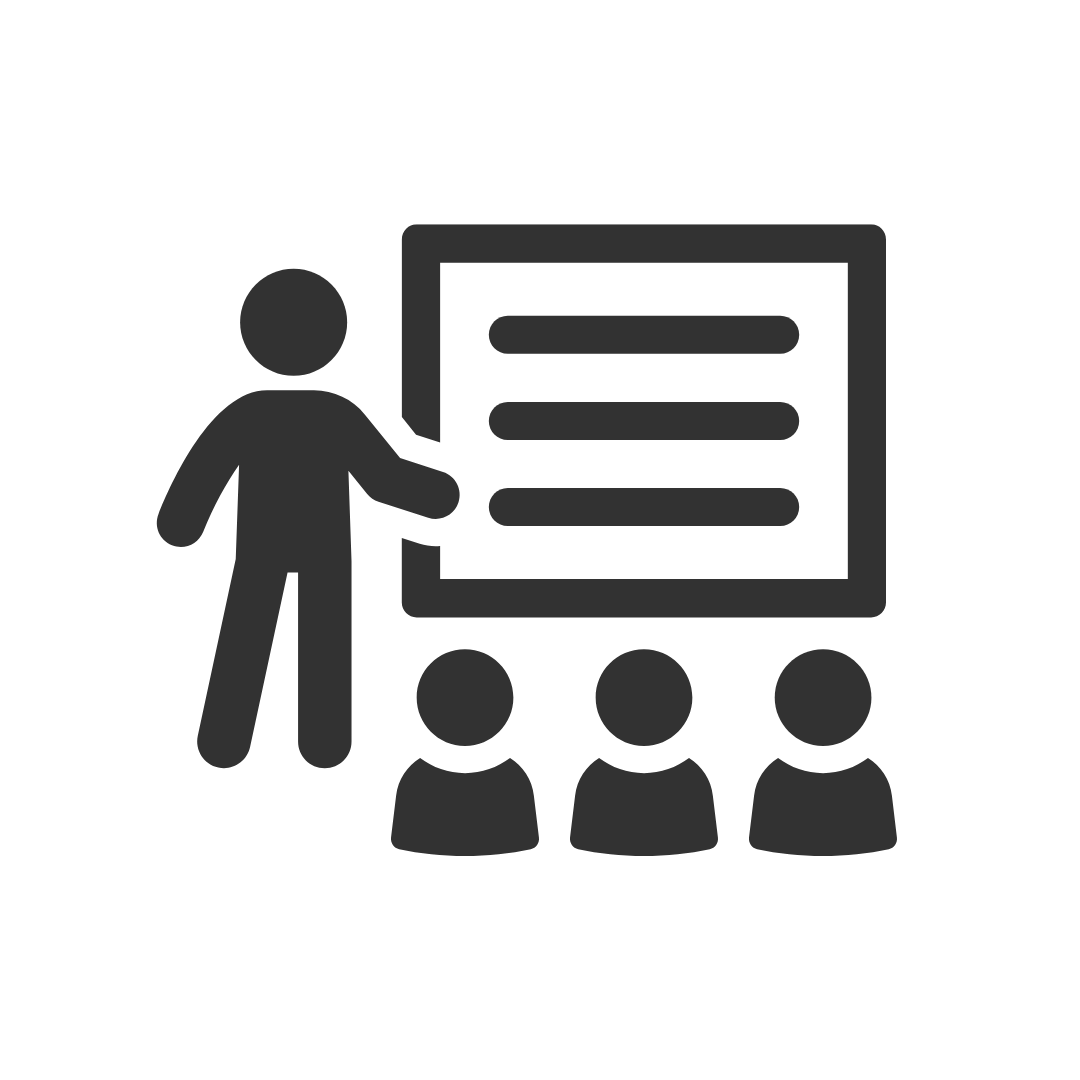
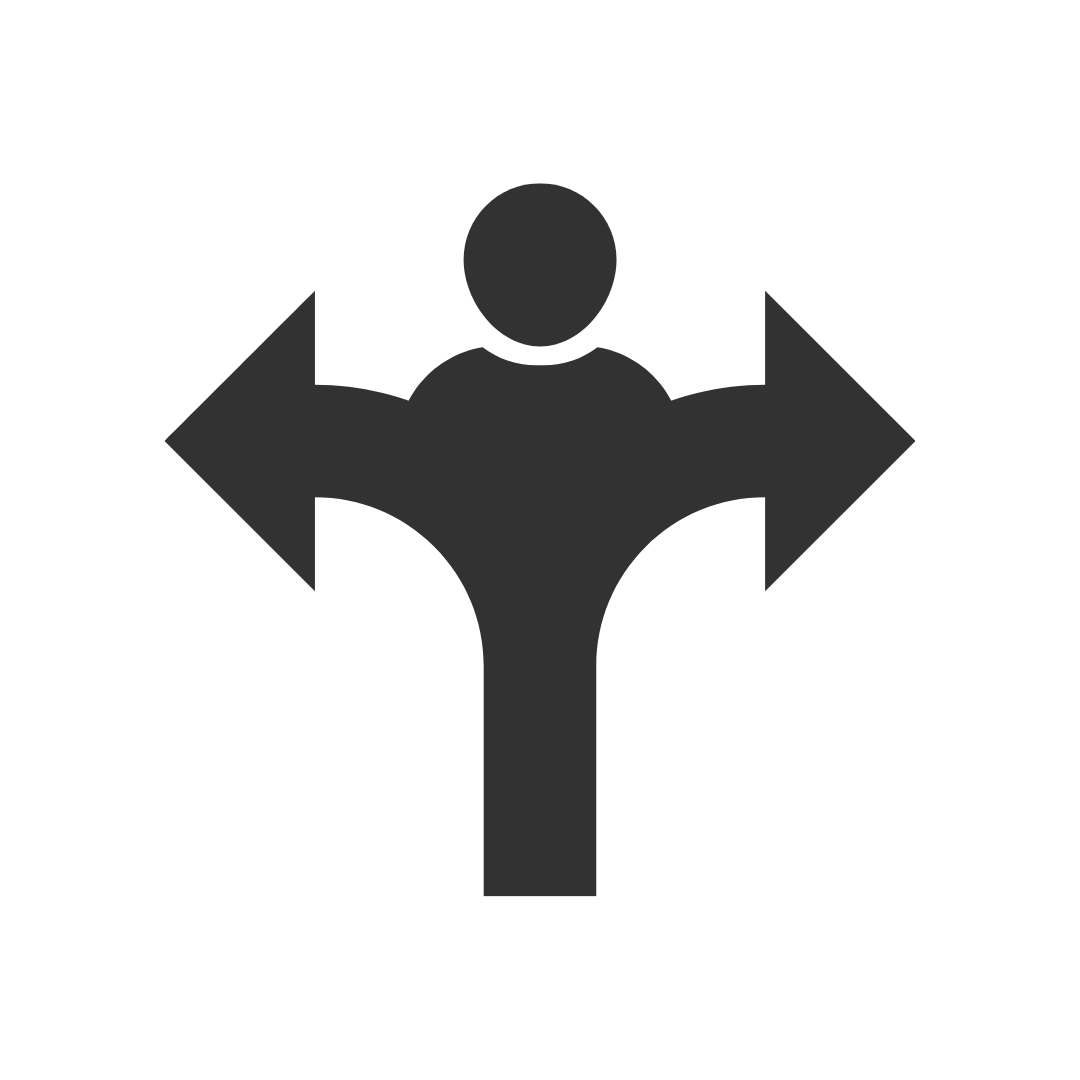
This was one of the most productive training sessions that I have done in the last 5 years
Good content, delivered very well.
Sun Engineering Ltd
I felt the trainer as very informative and knowledgeable and delivered the session well, I enjoyed the session and gained some well needed knowledge.
Sun Engineering Ltd
Appreciated Robbie's ability to involve all participants thru program whilst playing catch-up with those that did not immediately relate to issue.
Liquor Legends
FANTASTIC! I have already recommended you guys to 3 friends who are looking at doing some courses soon!!
Presence of IT
Robby was Brilliant! I learnt heaps of new tricks and will definitely be back for another advanced excel course. Thanks again Robby for all your hard work yesterday. I found Pete an excellent trainer with plenty of patience and willingness to share his knowledge. Thank you Pete!
Mater
I enjoyed the course and found my attendance to be beneficial.
ERM Power
Murray was very helpful and was able to work with our specific requirements which made the course even more beneficial. I have already recommended PD Training to CASA for future training.
Civil Aviation Safety Authority
I had a chat to two of the participants from yesterday's Excel training. We didn't discuss the specific questions listed in your survey, but they both said the training was excellent and they definitely gained valuable knowledge from it. They said their trainer (Peter) was an excellent trainer.
Mater
Denise was a fantastic trainer and I thoroughly enjoyed my training
Westfield Ltd
Thanks for making the organising so easy. You have all been very helpful.
Mater
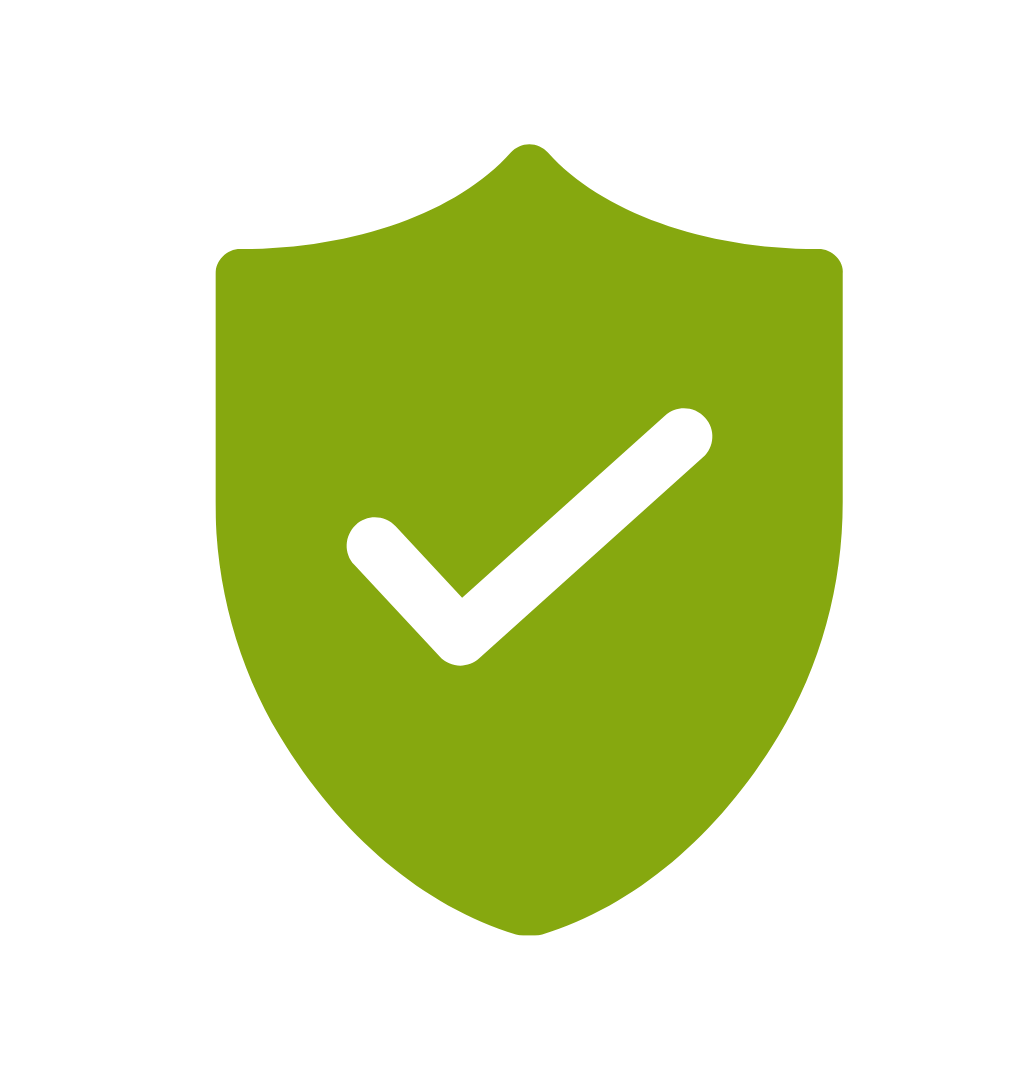
If you’re not happy with the outcomes from
the course we offer a money back guarantee
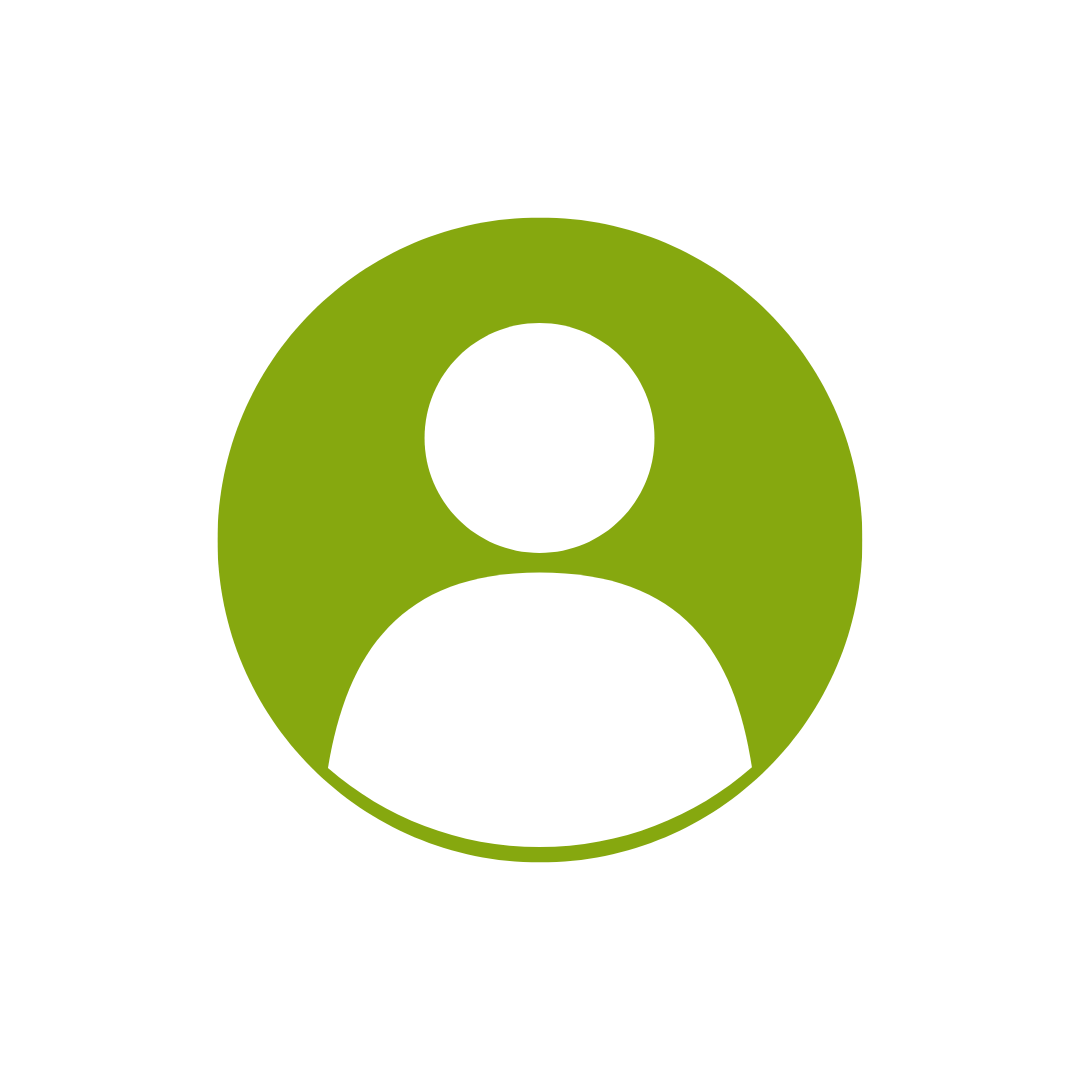
For every participant
valued at $199 each
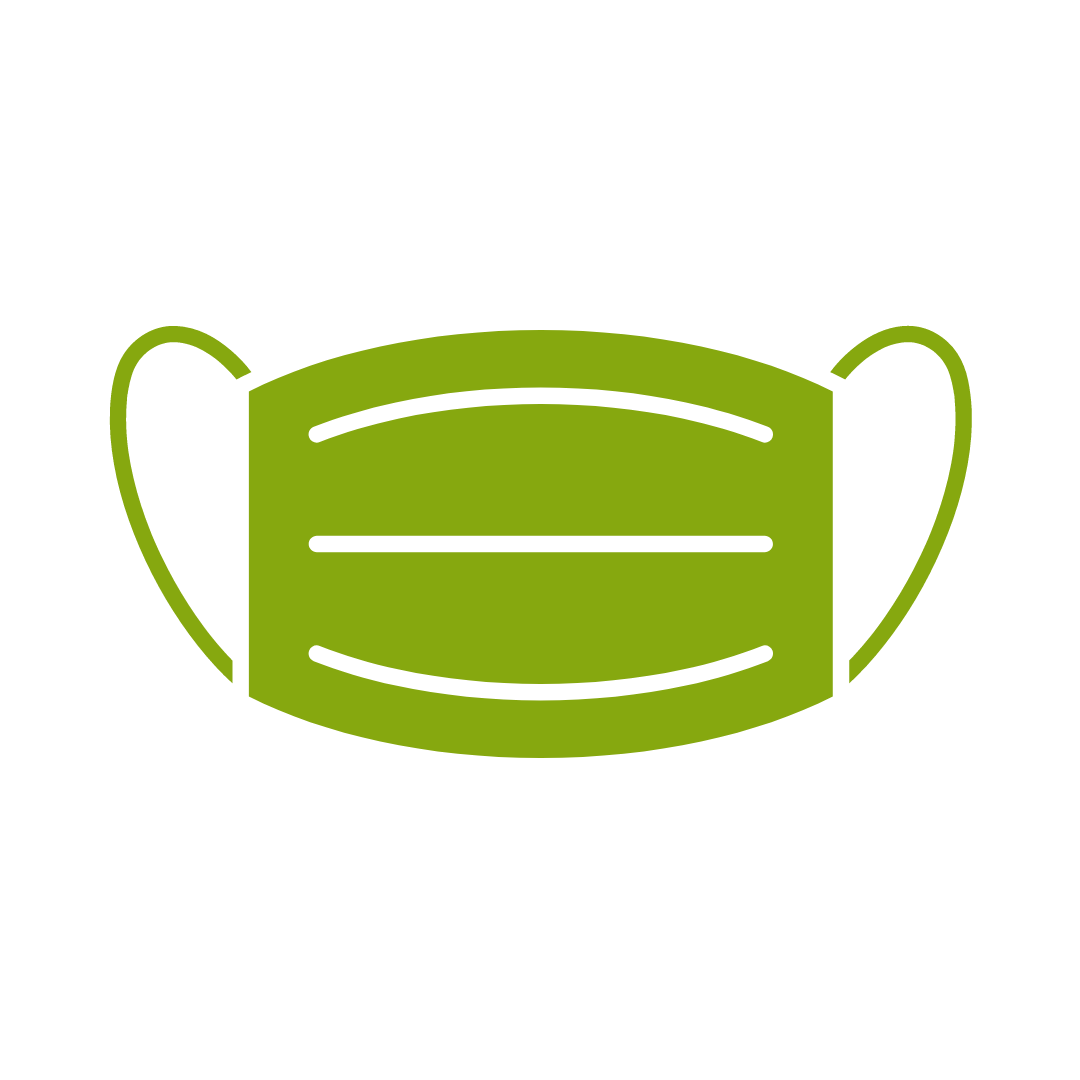
No one left behind
with our 1/2 price re-run promise
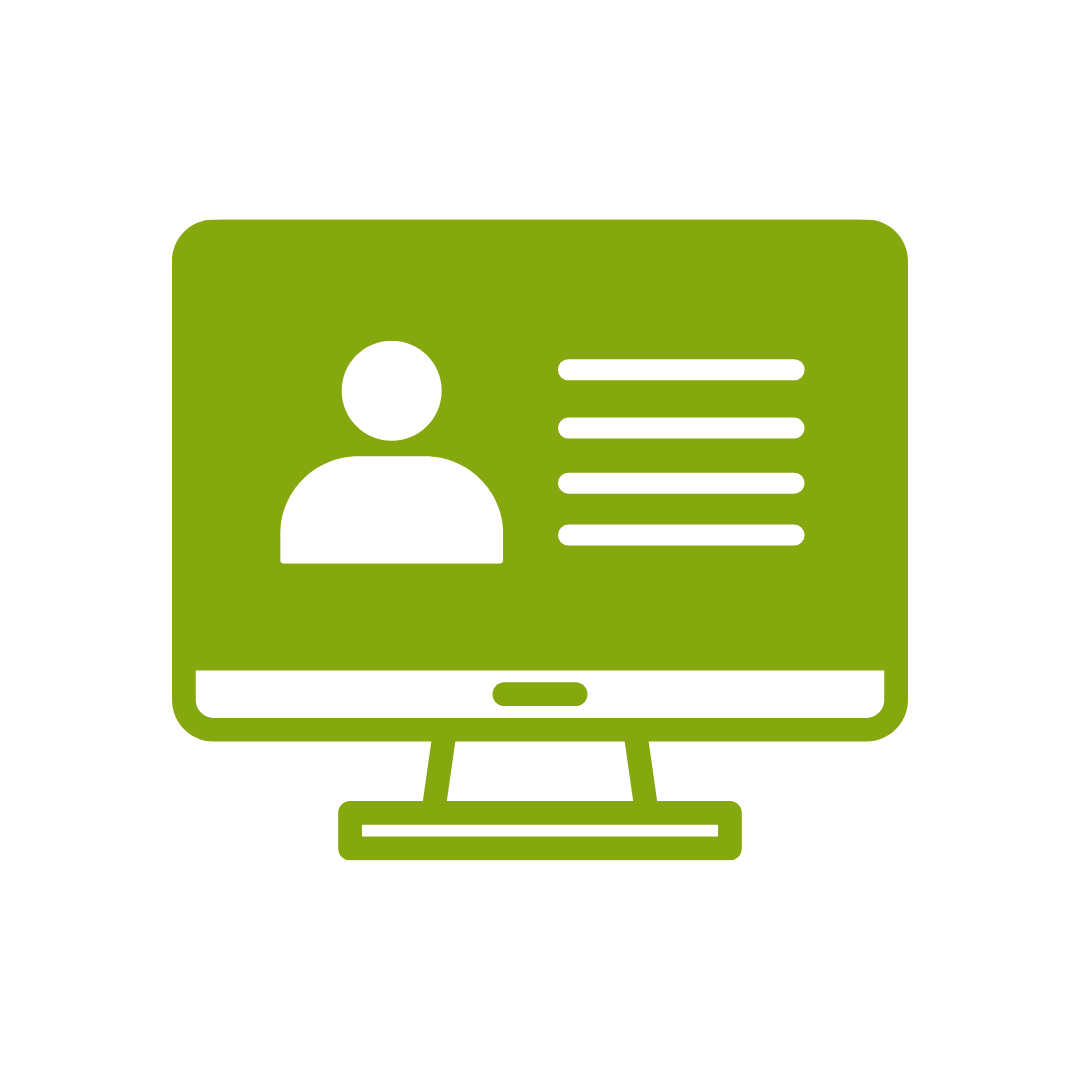
12-months access to the unique REACH Future Proofing Personal Development Dashboard with personally curated learning to develop agility to adapt to different people tasks and situations.
Anyone who wants to gain more confidence in using Excel. Maybe you’ve just started using it in your new role or perhaps you’ve been using it for years but aren’t sure if you’re doing things the ‘right’ way. This course will give you the foundational skills and confidence you need to start using Excel effectively.
After completing this course, participants will have learned to:
Topic 1
Excel Window & Office Backstage
Learn the Microsoft lingo for Excel so that you can understand what Excel gurus and how-to articles are talking about when you need help. Learn how to save your files into the cloud with OneDrive.
Topic 2
Navigating Around the Workbook
Learn some keyboard shortcuts to quickly get you to where you need to go in your Excel file.
Topic 3
Using Find and Replace
Don’t waste time looking for something when Excel can do the work for you.
Topic 4
Entering and Editing Data
Learn a few tricks to save you time with data entry.
Topic 5
Working with Worksheets
You might call them ‘tabs’. Change the name, colour and even location of these key structural Excel components.
Topic 6
Selecting Ranges
Look like an Excel whiz and select exactly what you need quickly and error free.
Topic 7
Using Formulae
Learn the key rules for success when using Excel to do basic calculations.
Topic 8
Using Functions
Calculate totals and averages using built in Excel functions.
Topic 9
Inserting & Deleting Rows & Columns
Future proof your Excel worksheet and make sure that adding and deleting data does what it’s meant to do.
Topic 10
Cut, Copy and Paste
Copy and paste data without breaking the spreadsheet.
Topic 11
Using Drag and Drop, Fill and AutoFill
We’ll show you a few things about how Excel thinks that will dramatically reduce the time you spend copying and pasting data.
Topic 12
Using Absolute References
Refer to other cells in calculations and formulae, and learn what $A$1 means. Hint: It has nothing to do with money.
Topic 13
Sorting and Filtering Lists
Sort and filter data to find exactly what you need. Discover ways to analyse your data using filters.
Topic 14
Excel Tables
Learn how to change a regular range into an Excel Table, and discover a whole new set of features and shortcuts.
Topic 15
Changing the Worksheet Appearance
Change cell borders, colours and apply number formatting (such as $19.95 instead of 19.950000 or 19) to make your report easier to read.
Topic 16
Using Charts
Insert charts that make it easy to spot trends in your data.
Topic 17
Page Layout View and Printing
Share your report without fighting with the printer.
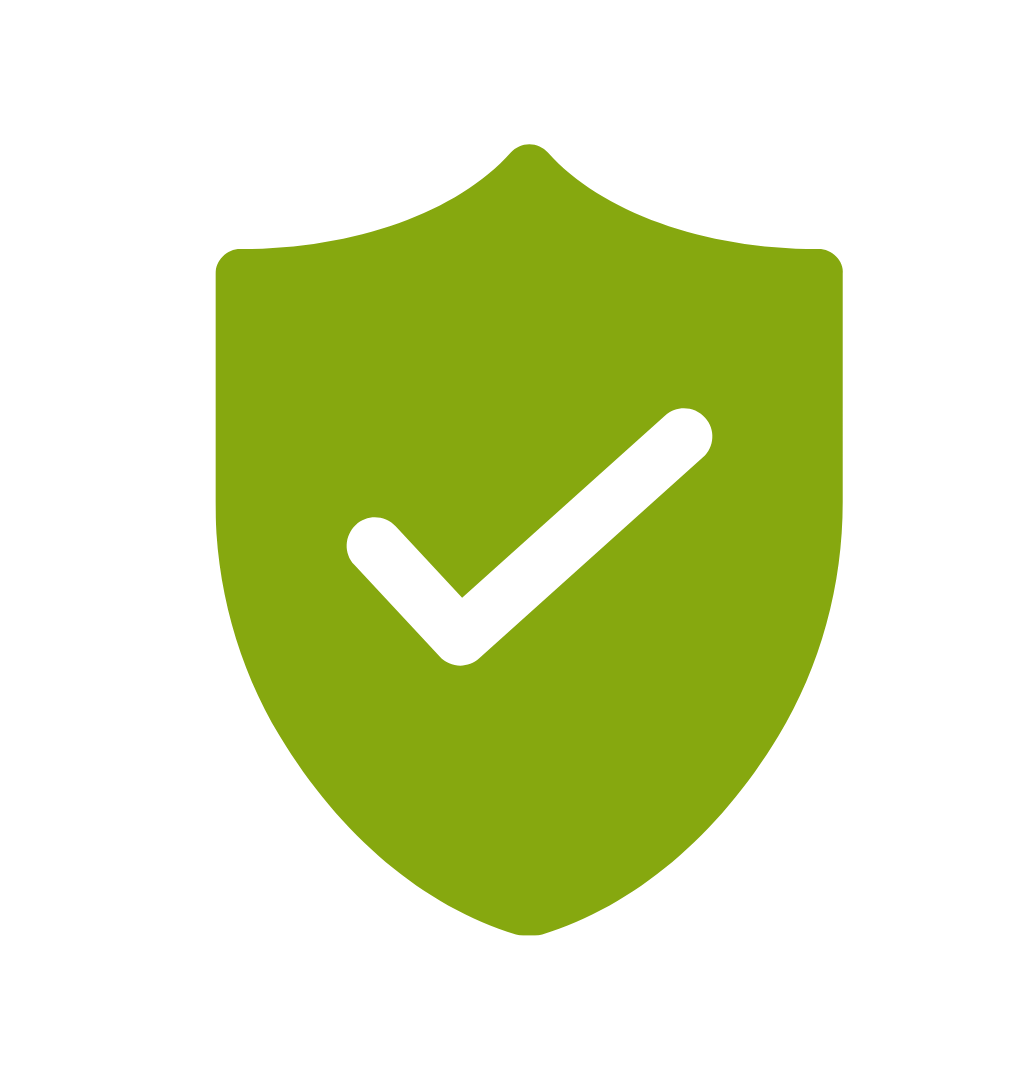
If you’re not happy with the outcomes from
the course we offer a money back guarantee
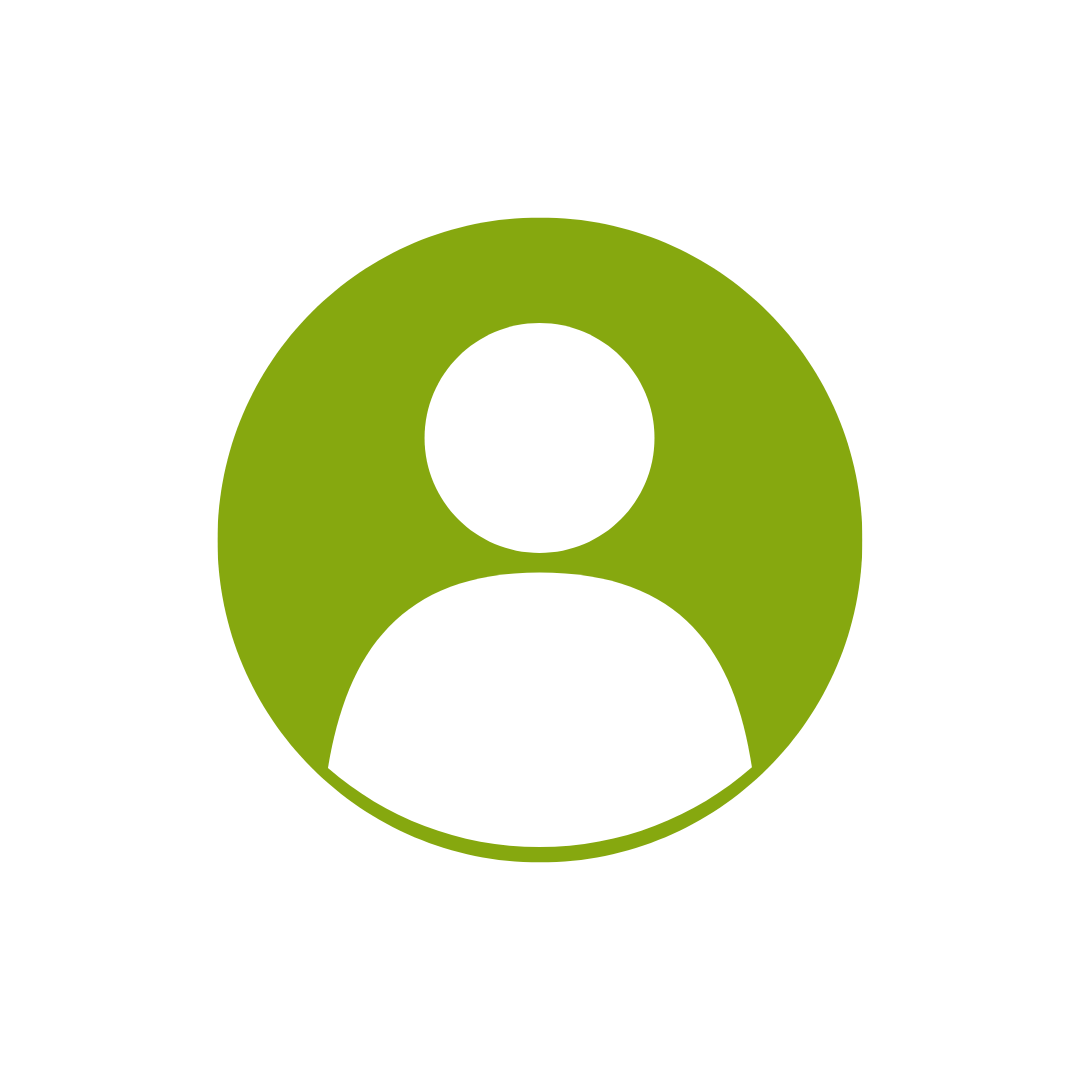
For every participant
valued at $199 each
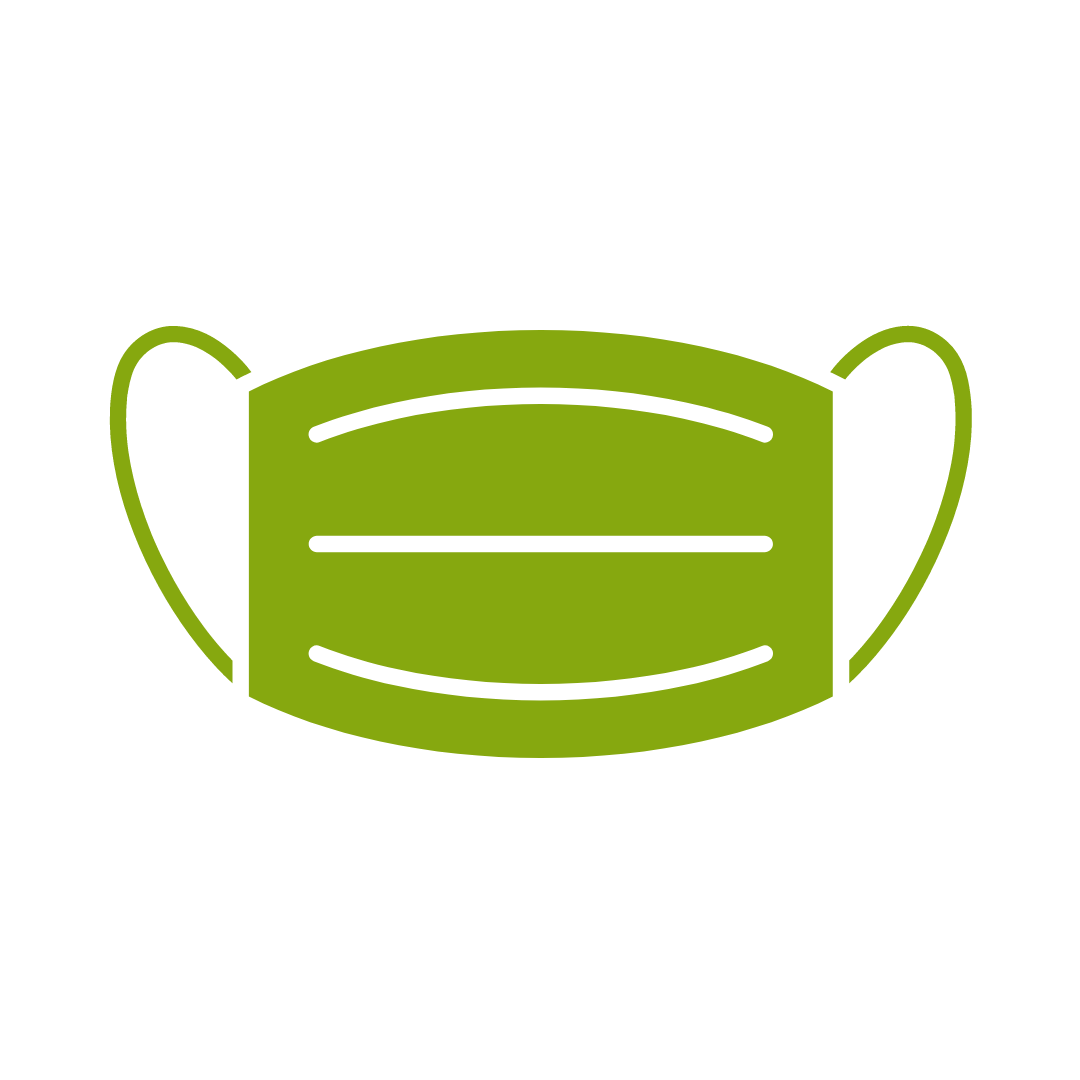
No one left behind
with our 1/2 price re-run promise
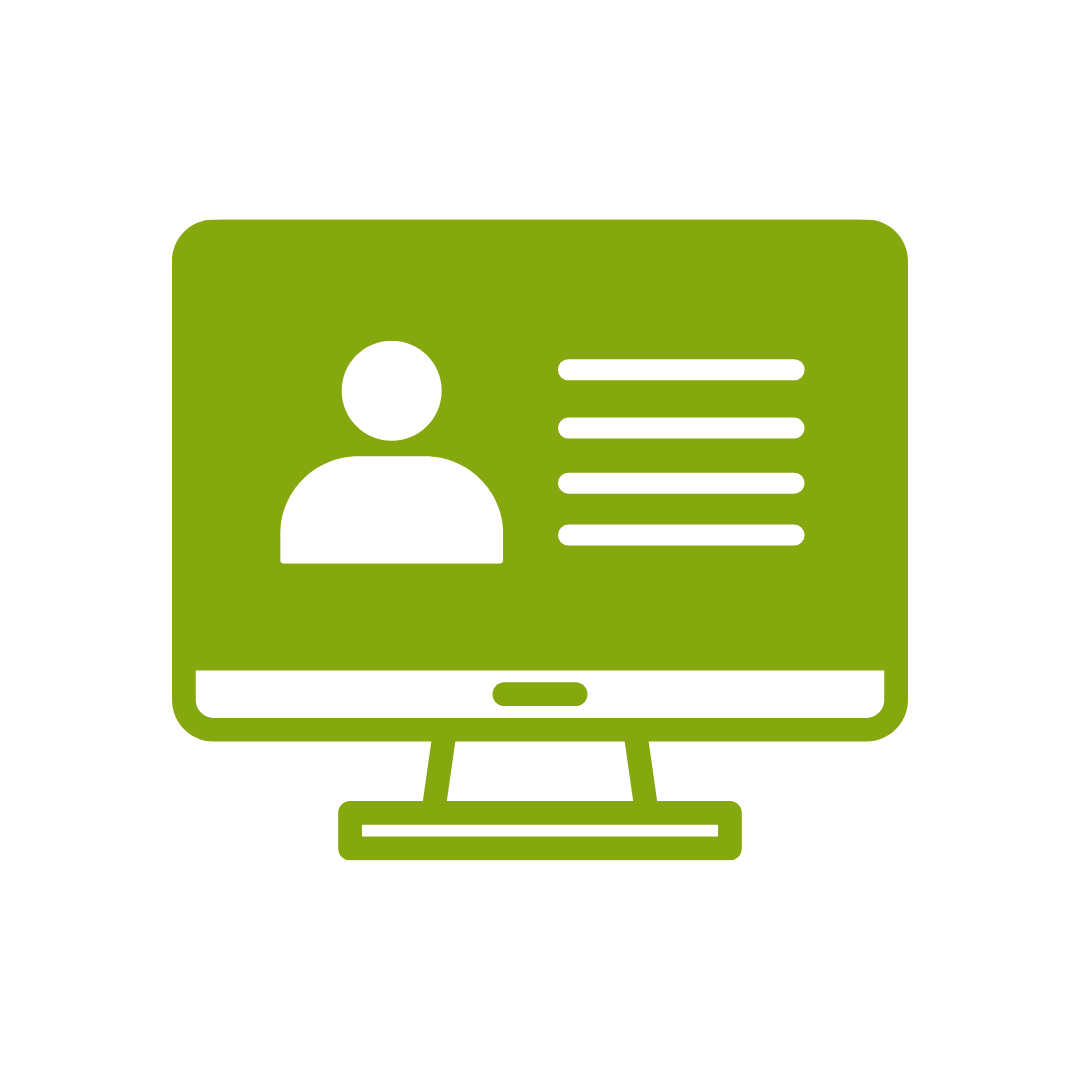
12-months access to the unique REACH Future Proofing Personal Development Dashboard with personally curated learning to develop agility to adapt to different people tasks and situations.


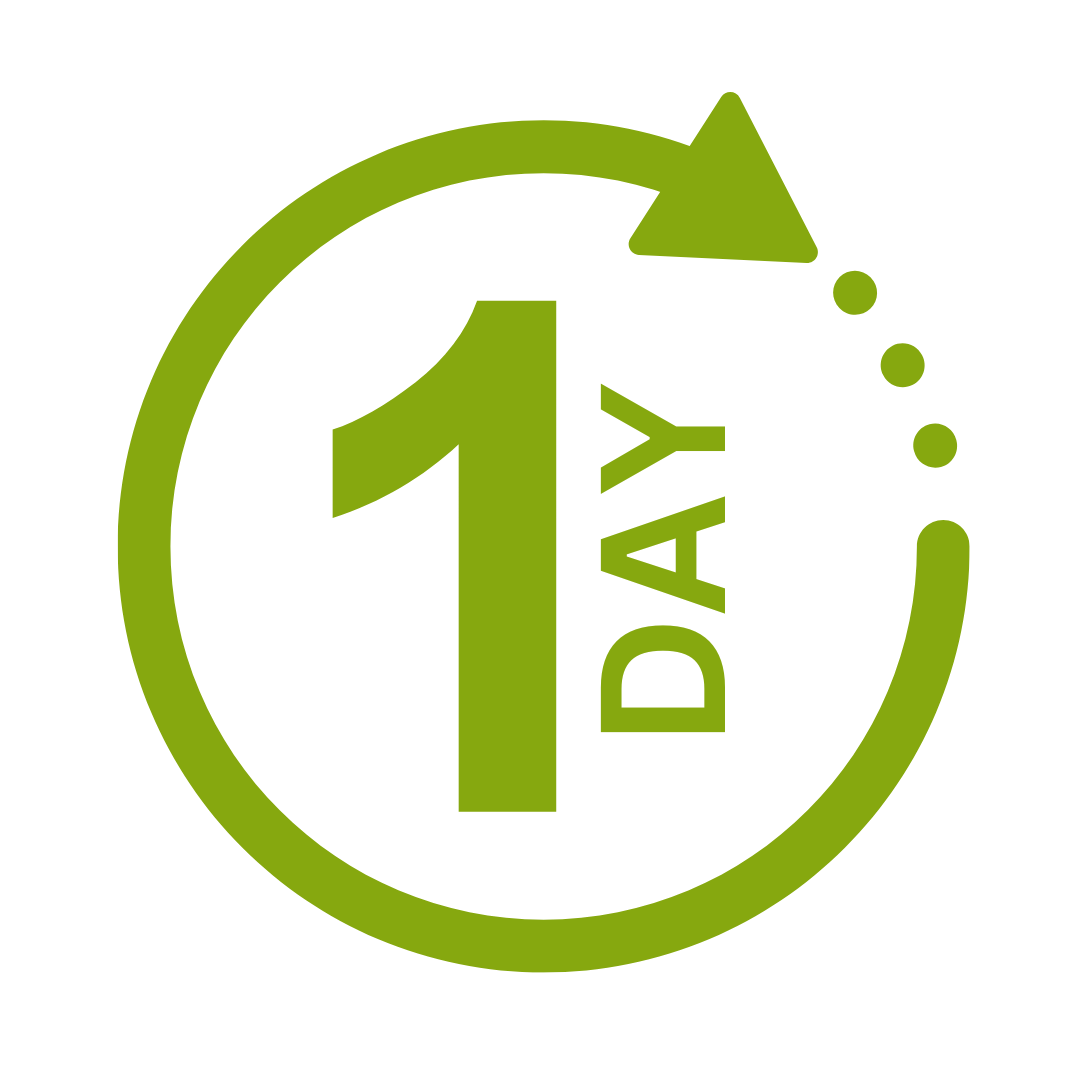

We take care of all of the details, so you don’t have to:
At the completion of training participants are encouraged to create an action plan, and invite an accountability buddy via their Orgmenta App.
In your Training Management Centre you have transparency to the action plans so you can see what people are going to do differently.
Our systems and people make it easy to identify how you’ll be able to measure impacts and then report on the success in the weeks or months after training.

It’s surprisingly easy to make it so that your system can automatically be up to date with all the training record details you need.
After completing this course, participants will have learned to:
Topic 1
Excel Window & Office Backstage
Learn the Microsoft lingo for Excel so that you can understand what Excel gurus and how-to articles are talking about when you need help. Learn how to save your files into the cloud with OneDrive.
Topic 2
Navigating Around the Workbook
Learn some keyboard shortcuts to quickly get you to where you need to go in your Excel file.
Topic 3
Using Find and Replace
Don’t waste time looking for something when Excel can do the work for you.
Topic 4
Entering and Editing Data
Learn a few tricks to save you time with data entry.
Topic 5
Working with Worksheets
You might call them ‘tabs’. Change the name, colour and even location of these key structural Excel components.
Topic 6
Selecting Ranges
Look like an Excel whiz and select exactly what you need quickly and error free.
Topic 7
Using Formulae
Learn the key rules for success when using Excel to do basic calculations.
Topic 8
Using Functions
Calculate totals and averages using built in Excel functions.
Topic 9
Inserting & Deleting Rows & Columns
Future proof your Excel worksheet and make sure that adding and deleting data does what it’s meant to do.
Topic 10
Cut, Copy and Paste
Copy and paste data without breaking the spreadsheet.
Topic 11
Using Drag and Drop, Fill and AutoFill
We’ll show you a few things about how Excel thinks that will dramatically reduce the time you spend copying and pasting data.
Topic 12
Using Absolute References
Refer to other cells in calculations and formulae, and learn what $A$1 means. Hint: It has nothing to do with money.
Topic 13
Sorting and Filtering Lists
Sort and filter data to find exactly what you need. Discover ways to analyse your data using filters.
Topic 14
Excel Tables
Learn how to change a regular range into an Excel Table, and discover a whole new set of features and shortcuts.
Topic 15
Changing the Worksheet Appearance
Change cell borders, colours and apply number formatting (such as $19.95 instead of 19.950000 or 19) to make your report easier to read.
Topic 16
Using Charts
Insert charts that make it easy to spot trends in your data.
Topic 17
Page Layout View and Printing
Share your report without fighting with the printer.
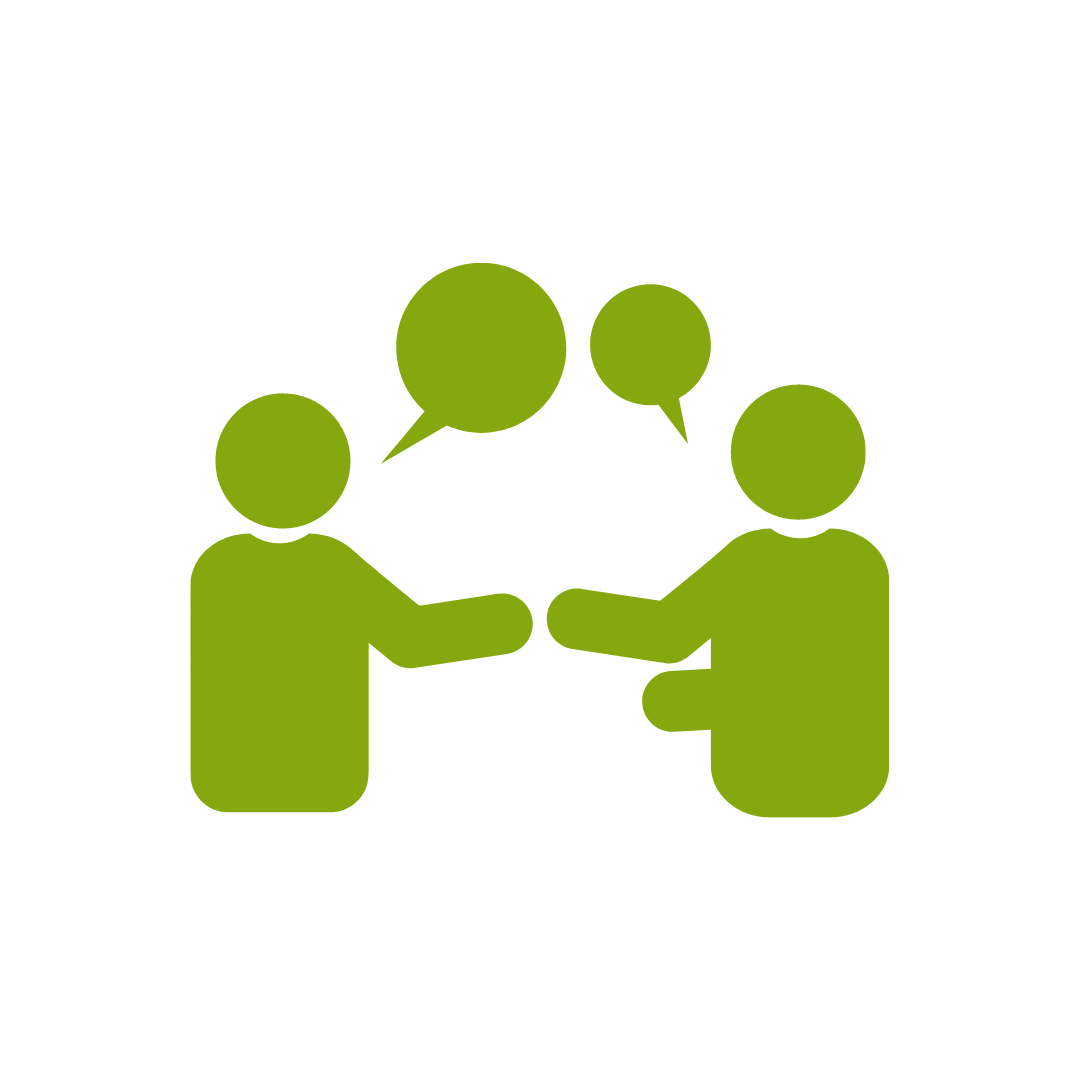
Activities and discussion for engaged learning all day.
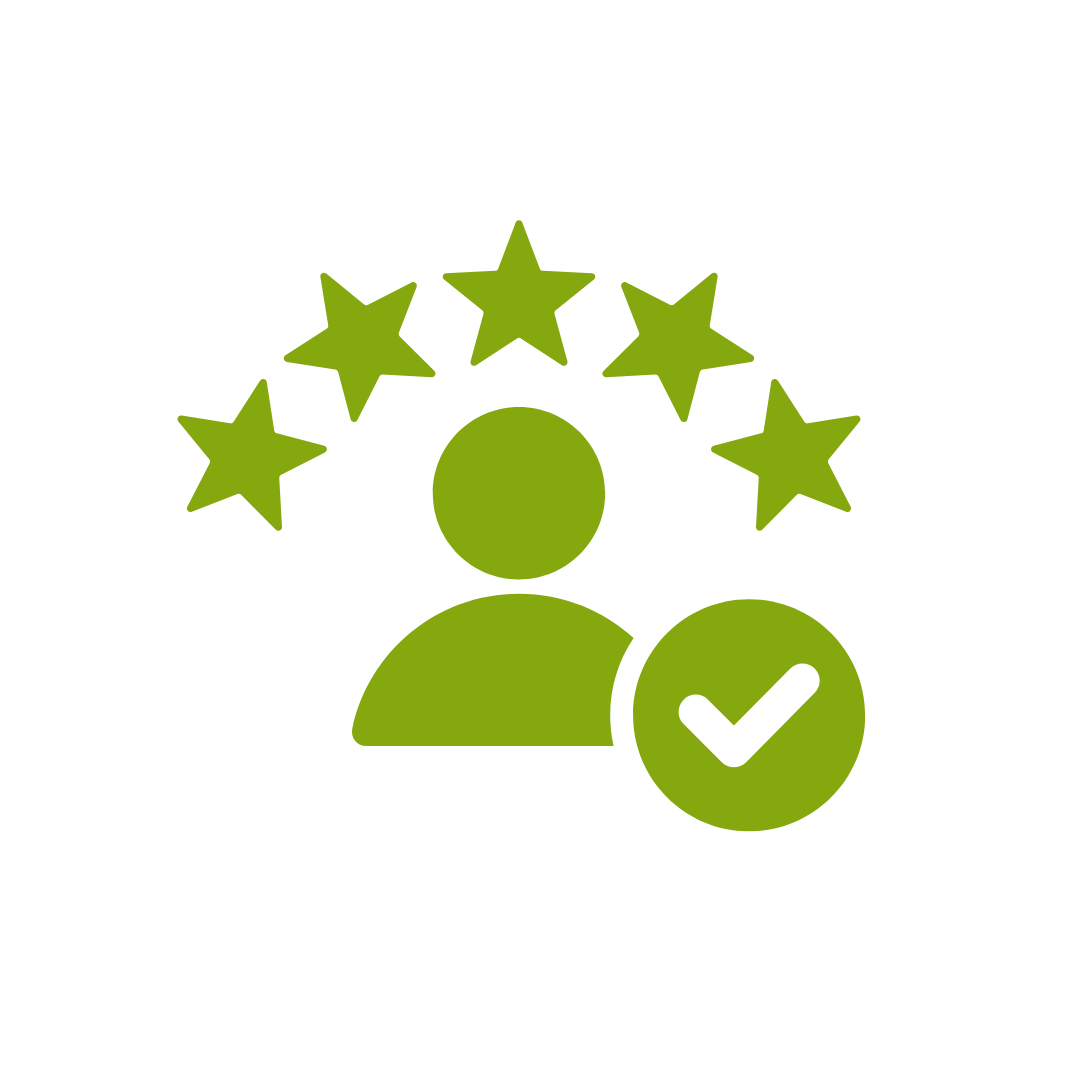
On average PDT trainers have 15 years industry experience and 7 years training experience.
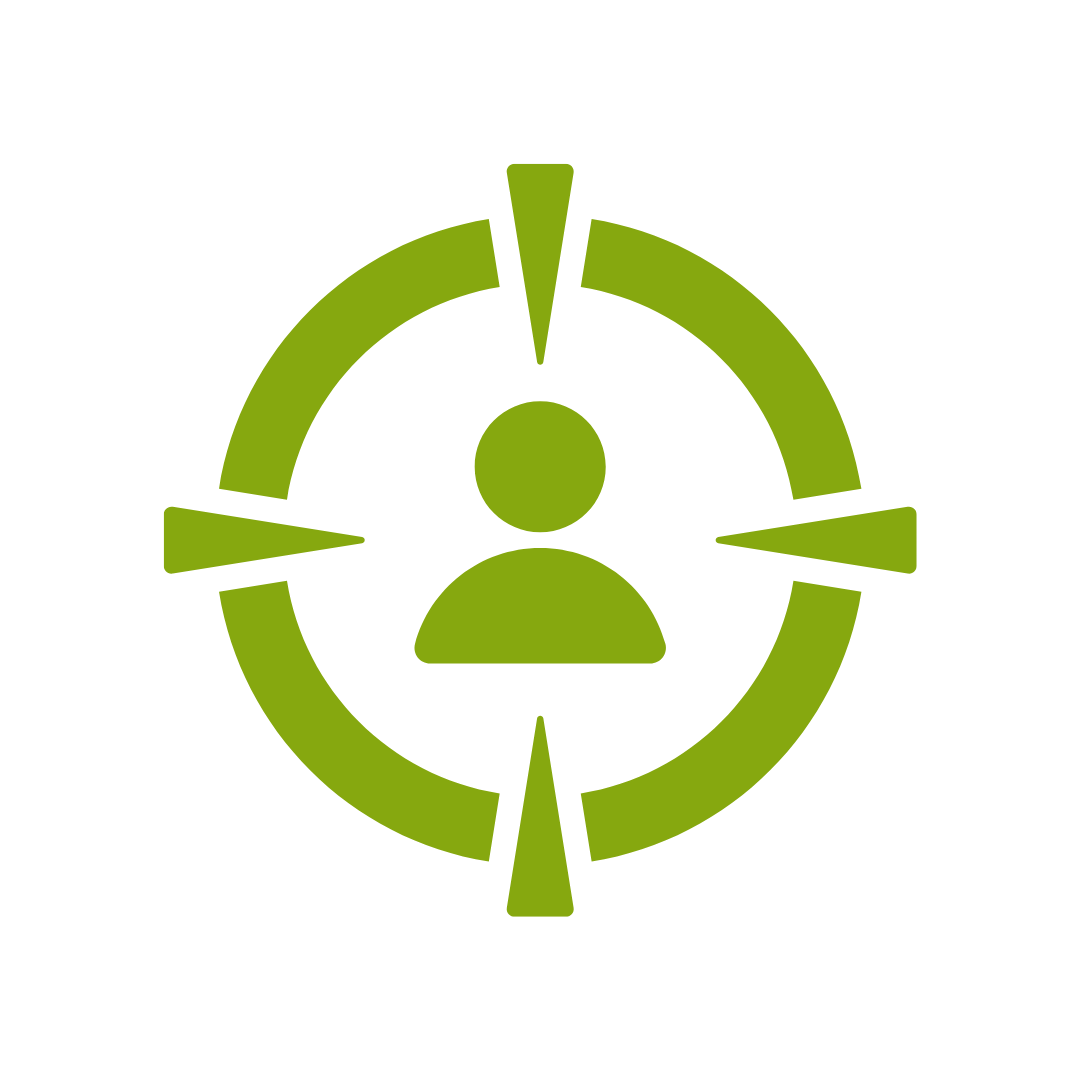
We always tailor activities and scenarios to be relevant to you.
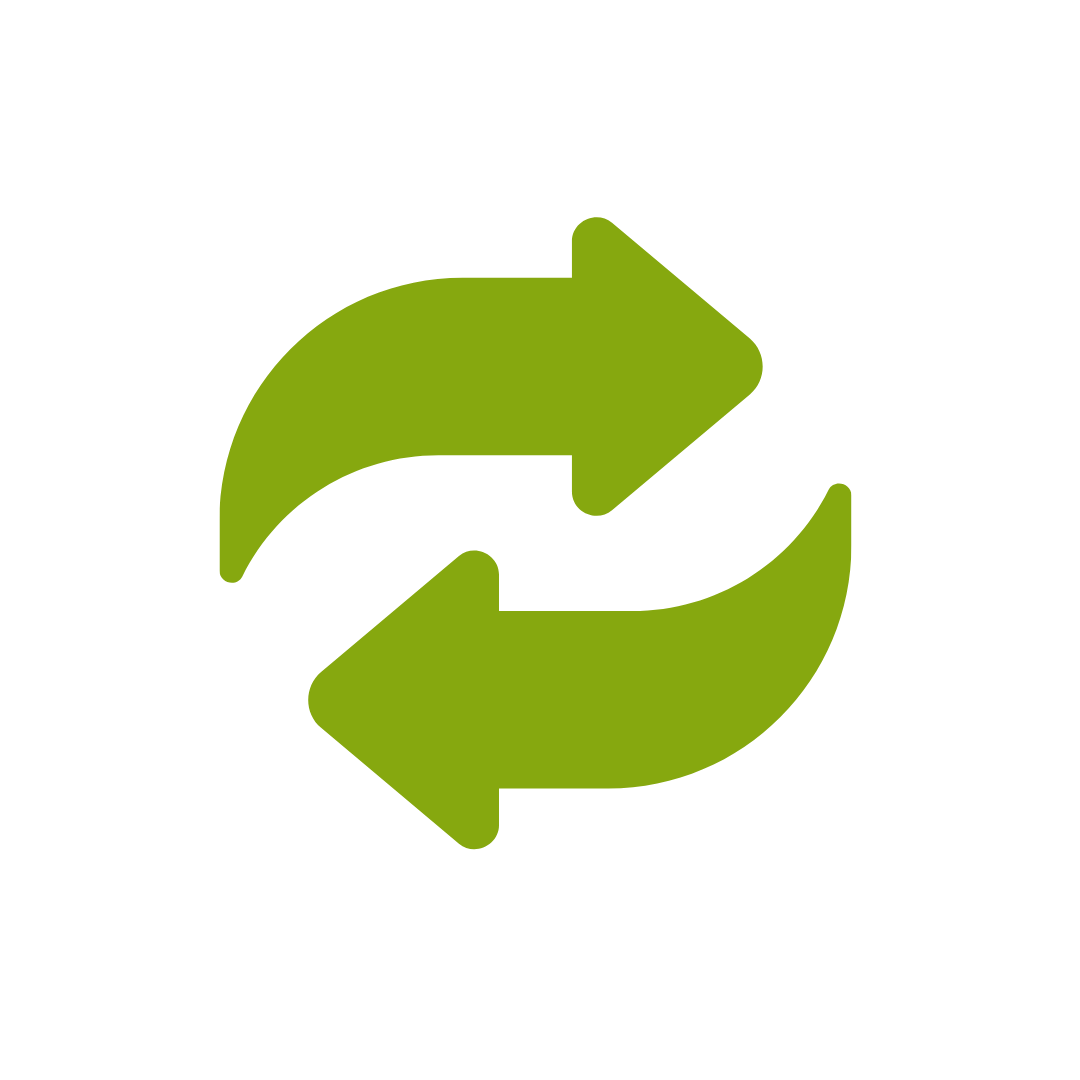
In-House and Public Class participants are welcome to join a public class in the same topic for 12 months.
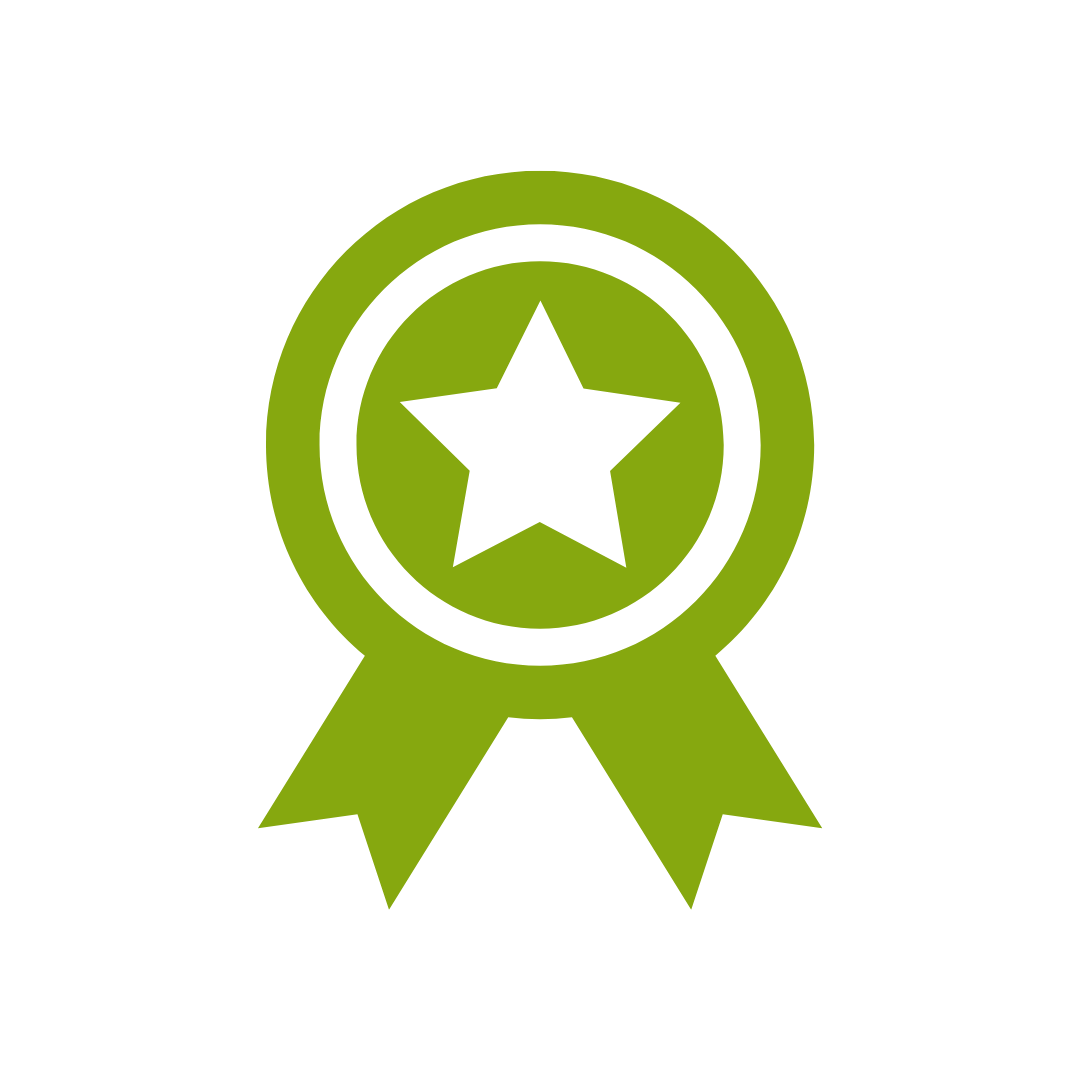
The confidence of booking with an acclaimed multi-national training company.
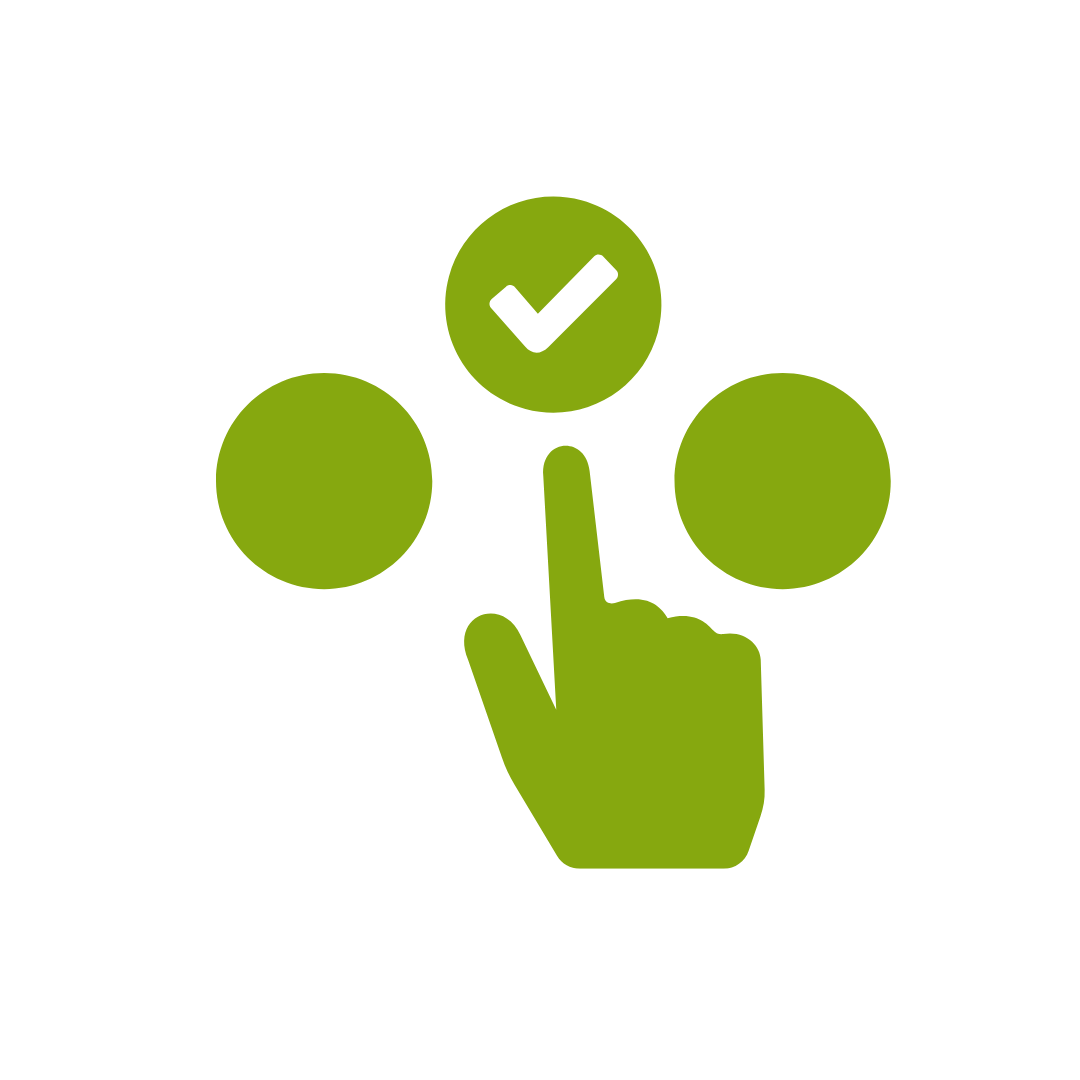
Support, reinforcement & extension eLearning and videos in the App.
The most important foundation for communication and building meaningful relationships is listening, develop your skills with this micro eLearning course.
Not exactly what you needed? Try other courses in the MS Office Apps Courses Category
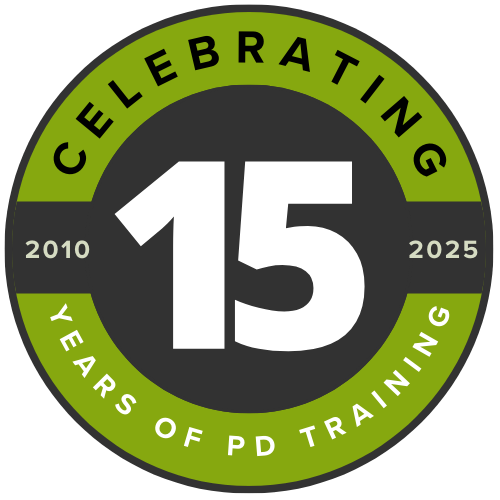
Supporting leaders and teams around the globe, we're proud to mark 15 years of growth, innovation, and success. Thank you for being part of the PD Training journey. The future is looking bright!